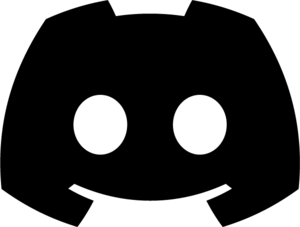Healenium-Proxy with Docker
- Make sure you have the recent Docker version installed.
- Download latest version or clone Healenium repository:
Structure of archive:
- docker-compose.yaml - compose file to use Healenium with Selenium Grid as server.
- docker-compose-selenoid.yaml - compose file to use Healenium with Solenoid as server.
- docker-compose-web.yaml - compose file to use Healenium with web approach.
- docker-compose-appium.yaml - compose file to use Healenium with mobile Appium framework.
- /db/init/init.sql - init sql file for PostgreSQL
- /shell-installation/ - directory for install Healenium without docker. That will be described in more detail later.
Run Healenium with Selenium-Grid:
docker-compose up -d Run Healenium with Selenoid
docker-compose -f docker-compose-selenoid.yaml up -dURL for RemoteWebDriver when using Selenoid: http://localhost:8085/wd/hub
Install Healenium-Proxy using a shell script
Requirements:
After successful installation, you need to prepare the database for Healenium services using psql:
1.1. Create database and user
- Java 8+
- Python
- PostgerSQL
After successful installation, you need to prepare the database for Healenium services using psql:
1.1. Create database and user
CREATE DATABASE healenium;
CREATE USER healenium_user WITH ENCRYPTED PASSWORD 'YDk2nmNs4s9aCP6K';
GRANT ALL PRIVILEGES ON DATABASE healenium TO healenium_user;
ALTER USER healenium_user WITH SUPERUSER;
\c healenium healenium_user;1.2. Create schema
CREATE SCHEMA healenium AUTHORIZATION healenium_user;
GRANT USAGE ON SCHEMA healenium TO healenium_user;java -jar selenium-server-4.25.0.jar standaloneStructure of archive:
2. Go to /shell-installation/selenium-grid
3. Download Healenium components. Run download_services.sh
4. Run start_healenium.sh
Navigate to http://<hlm-backend-address>/healenium/report to check healenium backend is running.
Locally: http://localhost:7878/healenium/report
- /shell-installation/ - directory for install Healenium without docker. It contains /selenium-grid (for Healenium-Proxy) and /web (for Healenium-Web) directories
2. Go to /shell-installation/selenium-grid
3. Download Healenium components. Run download_services.sh
4. Run start_healenium.sh
Navigate to http://<hlm-backend-address>/healenium/report to check healenium backend is running.
Locally: http://localhost:7878/healenium/report
5. Init driver instance of RemoteWebDriver
Create a RemoteWebDriver with the address of the Healenium-Proxy server. Example in Python.
Create a RemoteWebDriver with the address of the Healenium-Proxy server. Example in Python.
nodeURL = "http://localhost:8085"
options = webdriver.ChromeOptions()
current_webdriver = webdriver.Remote(
command_executor=nodeURL,
desired_capabilities=webdriver.DesiredCapabilities.CHROME,
options=options,
)String nodeURL = "http://localhost:8085";
ChromeOptions options = new ChromeOptions();
WebDriver driver = new RemoteWebDriver(new URL(nodeURL), options);const NODE_URL = "http://localhost:8085";
let args = [
"--no-sandbox"
];
let chromeCapabilities = selenium.Capabilities.chrome()
.set('chromeOptions', { args });
let builder = new selenium.Builder()
.forBrowser('chrome')
.withCapabilities(chromeCapabilities);
let driver = await builder.usingServer(NODE_URL).build();String nodeURL = "http://localhost:8085";
ChromeOptions optionsChrome = new ChromeOptions();
optionsChrome.AddArguments("--no-sandbox");
RemoteWebDriver driverChrome = new RemoteWebDriver(new Uri(nodeURL), optionsChrome);Video instruction: Healenium - Setup integration with Python, Java, C#, JS
Configuration
Evirovemend variables of Healenium-proxy (docker-compose.yaml):
Evirovemend variables of Healenium-backend (docker-compose.yaml):
Previous
<< Download and Install
Next
Healenium-Web >>
Contacts
- Anna_Chernyshova@epam.com - Project Manager
- Dmitriy_Gumeniuk@epam.com - Project Supervisor